Since the release of Flink 1.10.0, many exciting new features have been released. In particular, the Flink SQL module is evolving very fast, so this article is dedicated to exploring how to build a fast streaming application using Flink SQL from a practical point of view.
This article will use Flink SQL to build a real-time analytics application for e-commerce user behavior based on Kafka, MySQL, Elasticsearch, Kibana.
All the walkthroughs in this article will be executed on Flink SQL CLI, involving only SQL plain text, without a single line of Java/Scala code and no IDE installation.
The final result of this walkthrough.
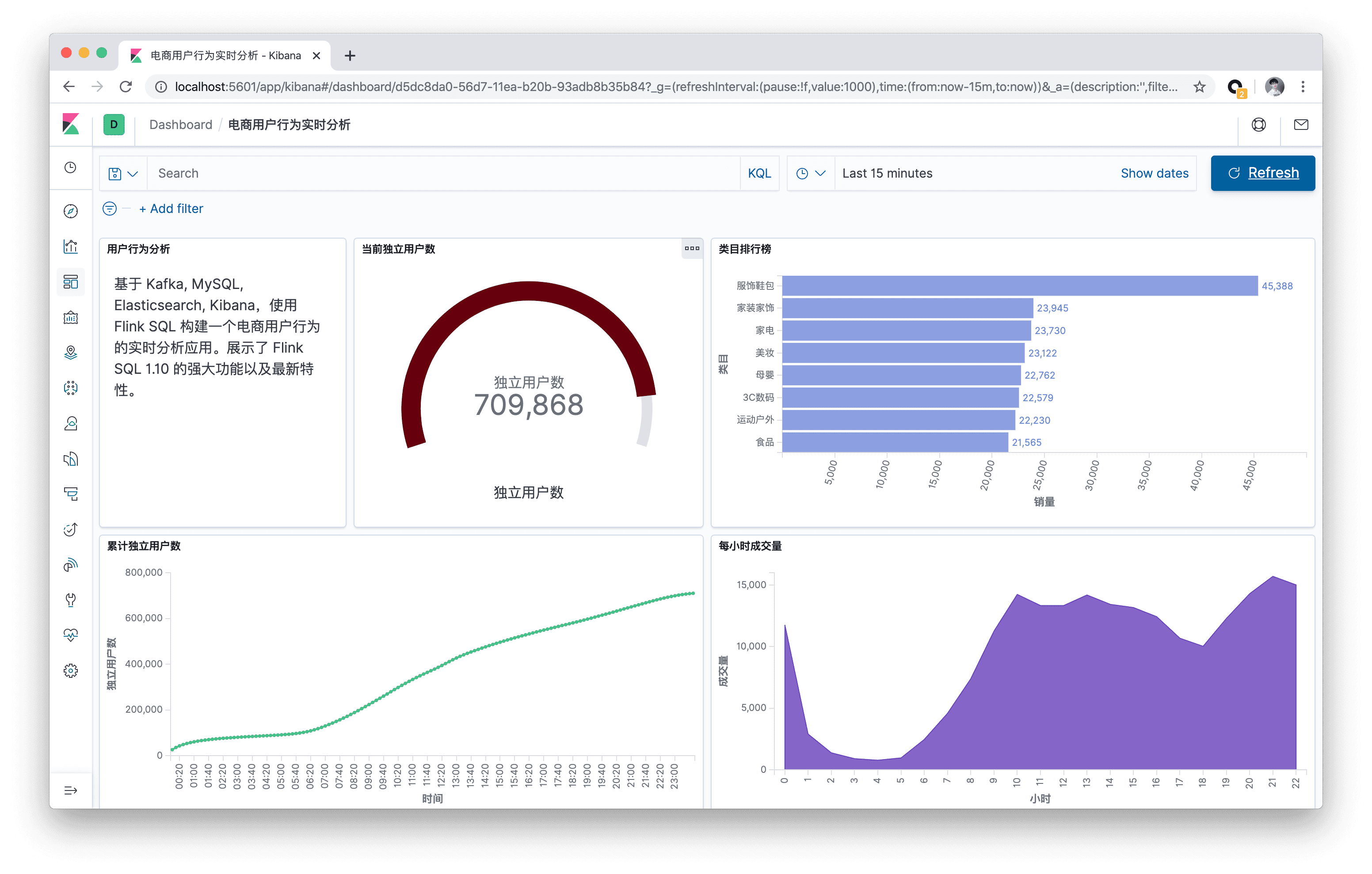
Preparation
A Linux or MacOS computer with Docker and Java8.
Starting a container with Docker Compose
The components that this live demo relies on are all scheduled into containers, so they can be started with a single click via docker-compose. You can download the docker-compose.yml file automatically with the wget command, or you can download it manually.
The containers included in this Docker Compose are.
DataGen: Data generator. When the container starts, it automatically starts generating user behavior data and sends it to theKafkacluster. The default is to generate1000data per second for about 3 hours. You can also change thespeedupparameter ofdatagenindocker-compose.ymlto adjust the generation rate (restartdocker composeto take effect).MySQL: integrated with MySQL 5.7, and a pre-created category table, pre-filled with mapping relationships between sub-categories and top-level categories, for subsequent use as a dimension table.Kafka: Used primarily as a data source, the DataGen component automatically pours data into this container.Zookeeper: Kafka container dependency.Elasticsearch: Mainly stores the data produced by Flink SQL.Kibana: visualizes the data in Elasticsearch.
Before starting the containers, it is recommended to modify the Docker configuration to adjust the resources to 4GB and 4 cores. To start all containers, just run the following command in the directory where docker-compose.yml is located.
|
|
This command will automatically start all containers defined in the Docker Compose configuration in detached mode. You can use docker ps to see if the above five containers are started properly. You can also visit http://localhost:5601/ to see if Kibana is running properly.
Alternatively, all containers can be stopped with the following command.
|
|
Download and install Flink Local Cluster
We recommend that users download and install Flink manually instead of starting Flink automatically via Docker. This is because it is more intuitive to understand the components, dependencies, and scripts of Flink.
-
Download the Flink 1.10.0 installation package and unzip it (unzip directory flink-1.10.0): https://www.apache.org/dist/flink/flink-1.10.0/flink-1.10.0-bin-scala_2.11.tgz
-
Go to the
flink-1.10.0directory: cd flink-1.10.0 -
Download the dependent
jarpackages and copy them to thelib/directory with the following command, or you can download and copy them manually. Because we need to depend on eachconnectorimplementation when we run it.1 2 3 4 5wget -P ./lib/ https://repo1.maven.org/maven2/org/apache/flink/flink-json/1.10.0/flink-json-1.10.0.jar | \ wget -P ./lib/ https://repo1.maven.org/maven2/org/apache/flink/flink-sql-connector-kafka_2.11/1.10.0/flink-sql-connector-kafka_2.11-1.10.0.jar | \ wget -P ./lib/ https://repo1.maven.org/maven2/org/apache/flink/flink-sql-connector-elasticsearch6_2.11/1.10.0/flink-sql-connector-elasticsearch6_2.11-1.10.0.jar | \ wget -P ./lib/ https://repo1.maven.org/maven2/org/apache/flink/flink-jdbc_2.11/1.10.0/flink-jdbc_2.11-1.10.0.jar | \ wget -P ./lib/ https://repo1.maven.org/maven2/mysql/mysql-connector-java/5.1.48/mysql-connector-java-5.1.48.jar -
Change
taskmanager.numberOfTaskSlotsinconf/flink-conf.yamlto10, since we will be running multiple tasks at the same time. -
Execute
. /bin/start-cluster.shto start the cluster. If it runs successfully, you can accessFlink Web UIathttp://localhost:8081. And you can see the number of availableSlotsis10.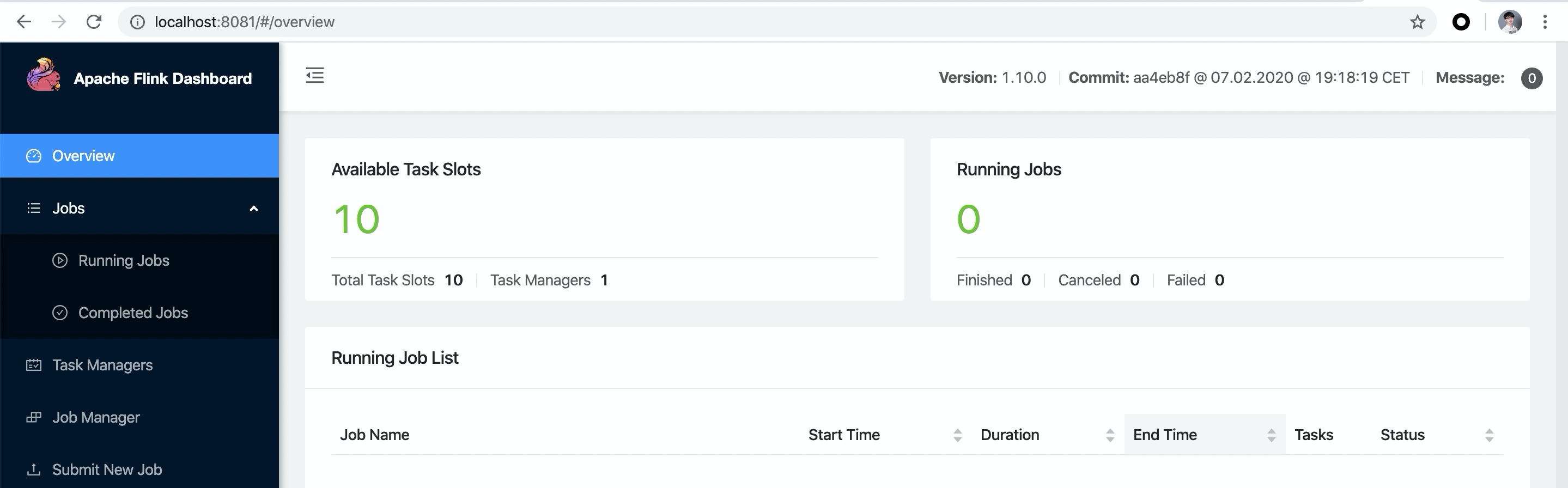
-
Execute
bin/sql-client.sh embeddedto startSQL CLI. You will see the following squirrel welcome screen.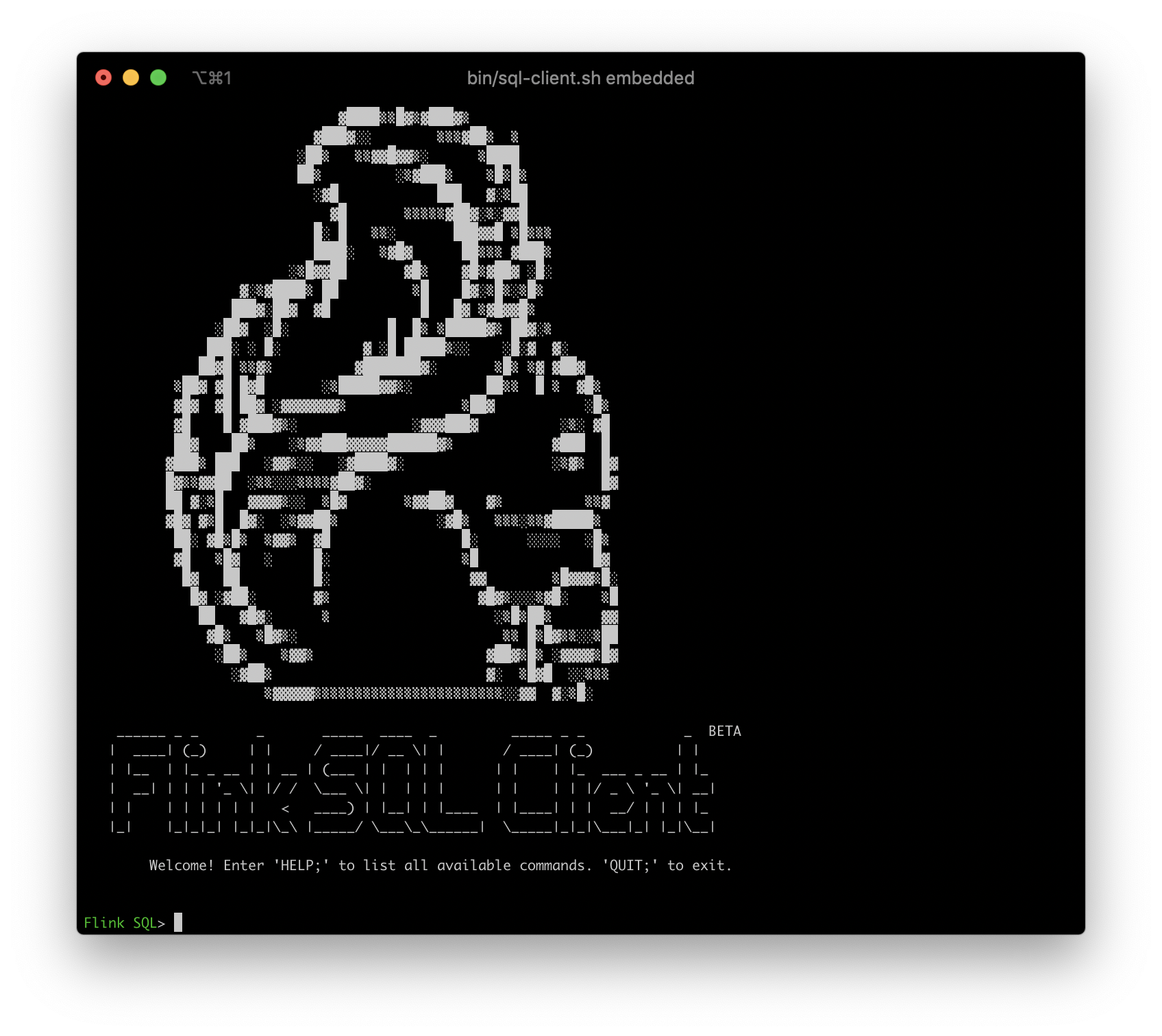
Creating Kafka Tables with DDL
The Datagen container continuously writes data to the user_behavior topic of Kafka after it is started. The data contains user behaviors (behaviors include click, buy, add, like) for one day on November 27, 2017, with each row representing one user behavior in JSON format consisting of user ID, product ID, product category ID, behavior type and time. The original dataset comes from the AliCloud Tianchi public dataset, and we would like to acknowledge it.
We can run the following command in the directory where docker-compose.yml is located to see the first 10 data generated in the Kafka cluster.
|
|
Once we have the data source, we can use the DDL to create and connect to this topic in Kafka. Execute the DDL in the Flink SQL CLI.
|
|
In addition to the 5 fields declared above in the format of the data, we also declare a virtual column that generates the processing time via the computed column syntax and the PROCTIME() built-in function. We also declare a watermark policy (tolerating 5 seconds of chaos) on the ts field via the WATERMARK syntax, and the ts field thus becomes an event time column. You can read the official documentation for more information about the time attribute and the DDL syntax
- Time Attributes: https://ci.apache.org/projects/flink/flink-docs-release-1.10/dev/table/streaming/time_attributes.html
- DDL:https://ci.apache.org/projects/flink/flink-docs-release-1.10/dev/table/sql/create.html#create-table
After successfully creating a Kafka table in the SQL CLI, you can view the currently registered tables and the table details by using show tables; and describe user_behavior;. We can also run SELECT * FROM user_behavior; directly in the SQL CLI to preview the data (press q to exit).
Next, we will go deeper into Flink SQL with three real-world scenarios.
Statistics of hourly volume
Creating Elasticsearch Tables with DDL
We first create an ES result table in the SQL CLI, which needs to save two main data according to the scenario requirements: hours, volume.
|
|
We don’t need to create the buy_cnt_per_hour index in Elasticsearch beforehand, Flink Job will create it automatically.
Submit Query
The hourly volume is the total number of “buys” made by users per hour. Therefore, we need to use the TUMBLE window function, which cuts the window by hour. Then each window will count the number of “buys” separately, which can be achieved by filtering out the “buys” first and then COUNT(*).
Here we use the HOUR built-in function to extract the value of the first hour of the day from a TIMESTAMP column. INSERT INTO is used to continuously insert the results of query into the es results table defined above (think of the es results table as a materialized view of query). Also read this document to learn more about window aggregation: https://ci.apache.org/projects/flink/flink-docs-release-1.10/dev/table/sql/queries.html#group-windows
After running the above query in Flink SQL CLI, you can see the submitted task in Flink Web UI, which is a streaming task and thus will keep running.
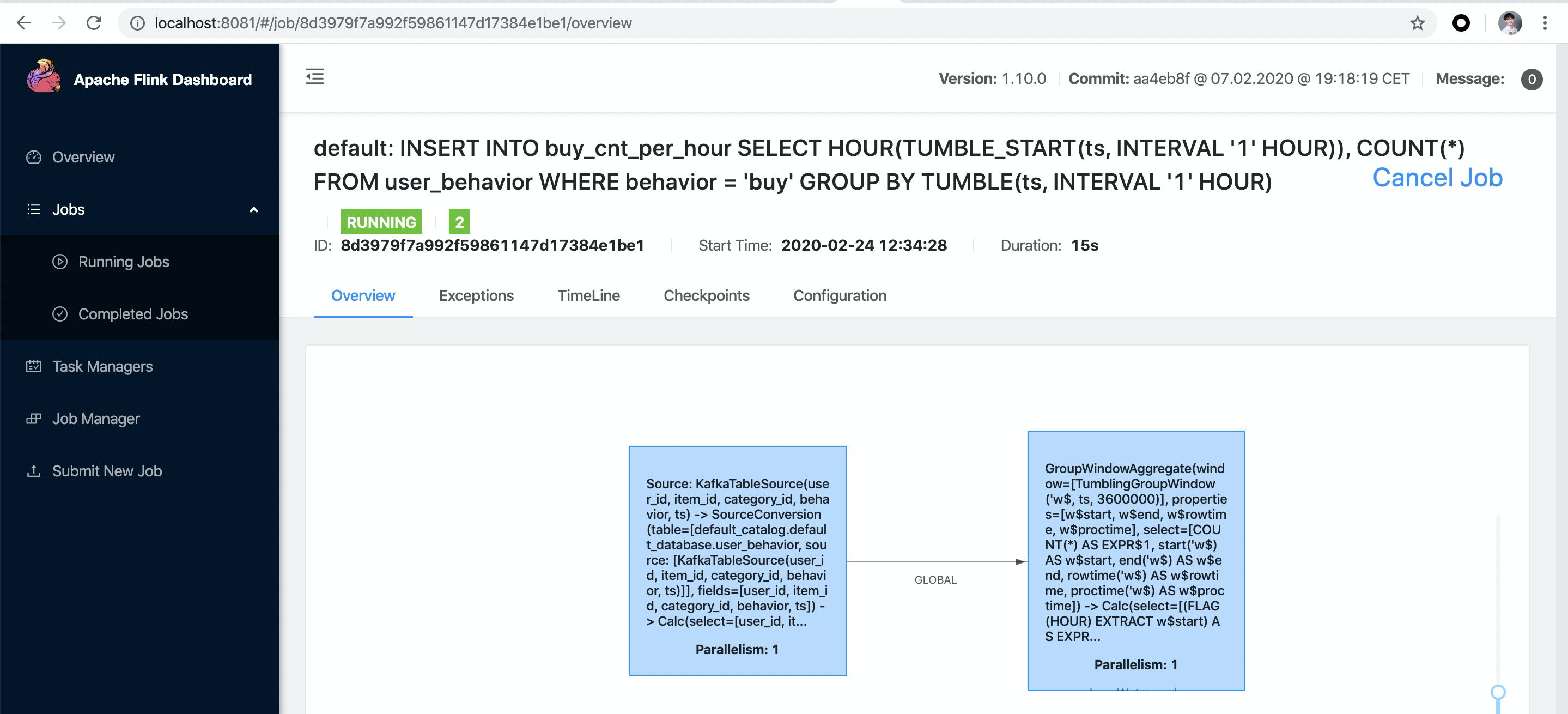
You can see that the early morning hours are the low point of the day in terms of volume.
Visualize results with Kibana
We have started the Kibana container via Docker Compose and can access Kibana via http://localhost:5601. First we need to configure an index pattern first. Click Management in the left toolbar and you will find Index Patterns. Click Create Index Pattern and then create index pattern by entering the full index name buy_cnt_per_hour. Once created, Kibana will know our indexes and we can start exploring the data.
First click the “Discovery” button on the left toolbar, and Kibana will list the contents of the index you just created.
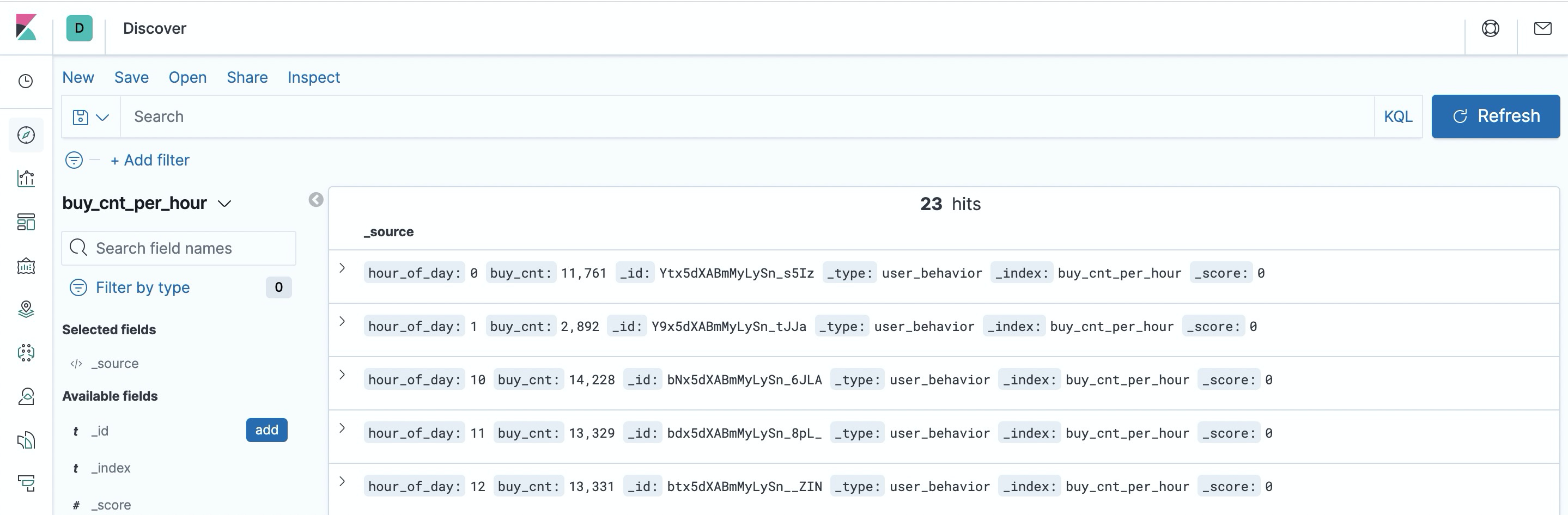
Next, let’s create a Dashboard to display each visualization view. Click “Dashboard” on the left side of the page to create a Dashboard called “User Behavior Log Analysis”. Then click “Create New” to create a new view, select “Area” area map, choose “buy_cnt_per_hour " index and draw the volume area map as configured in the screenshot below (left side) and save it as “Volume per hour”.
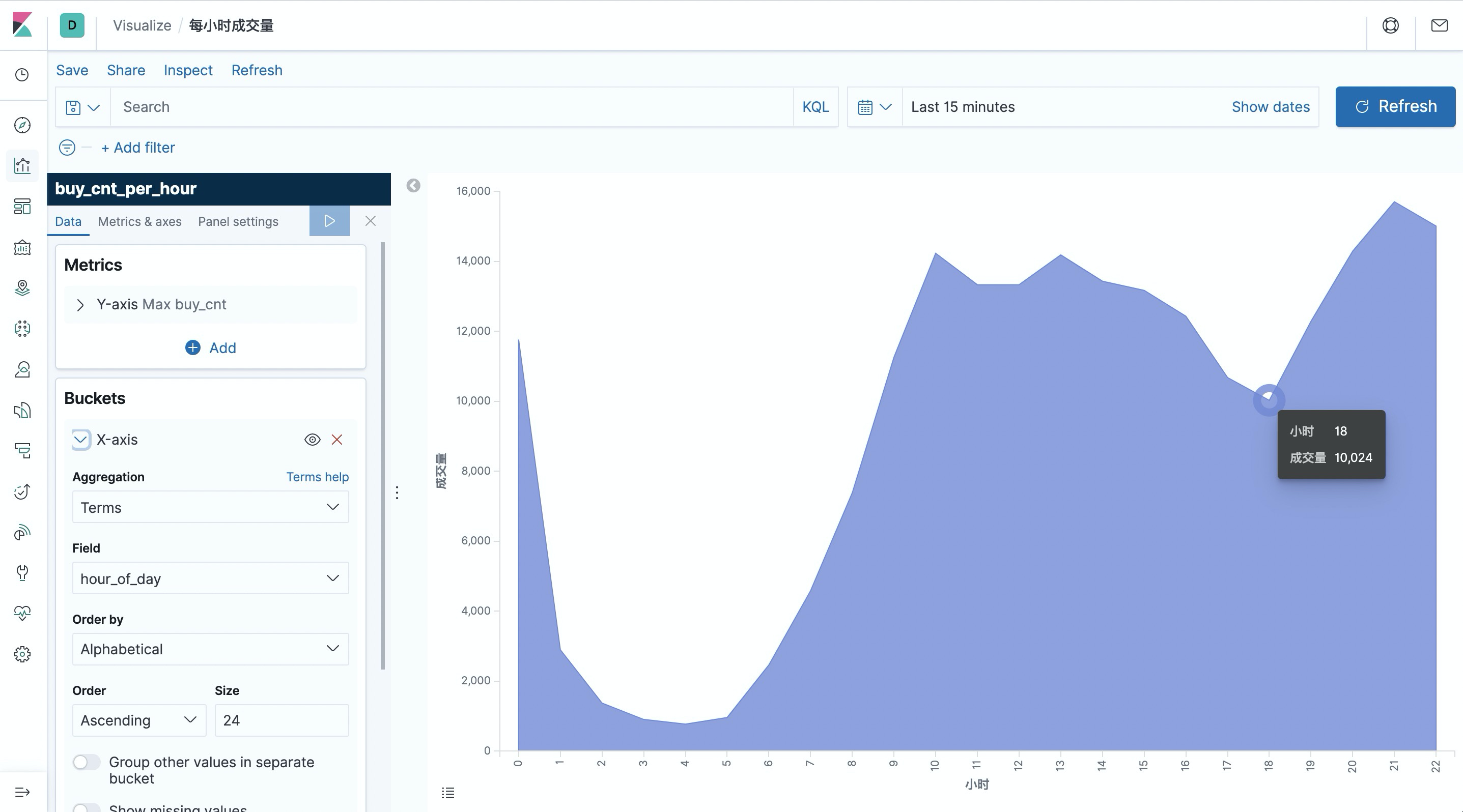
Count the cumulative number of unique users per 10 minutes a day
Another interesting visualization is to count the cumulative number of unique users (uv) at each moment of the day, i.e., the uv count at each moment represents the total uv count from point 0 to the current moment, so the curve must be monotonically increasing.
We still start by creating an Elasticsearch table in the SQL CLI to store the result summary data. There are two main fields: time and cumulative uv count.
|
|
To achieve this curve, we can first calculate the current minute of each data by OVER WINDOW, and the current cumulative uv (the number of unique users from point 0 to the current row). The uv count is done with the built-in COUNT(DISTINCT user_id), and Flink SQL has a lot of internal optimizations for COUNT DISTINCT, so you can use it without worry.
Here we use SUBSTR and DATE_FORMAT and || built-in functions to convert a TIMESTAMP field into a time string in 10 minutes, e.g.: 12:10, 12:20. More about OVER WINDOW can be found in the documentation: https://ci.apache.org/projects/flink/flink-docs-release-1.10/dev/table/sql/queries.html#aggregations
We also use the CREATE VIEW syntax to register a query as a logical view that can be easily referenced in subsequent queries, which facilitates the disassembly of complex queries. Note that creating a logical view does not trigger job execution and the results of the view do not land, so it is very lightweight to use and has no additional overhead. Since uv_per_10min produces one output for each input data, it is more stressful for storage. We can do another aggregation based on uv_per_10min based on the time in minutes, so that only one point per 10 minutes will be stored in Elasticsearch, which will be much less stressful for Elasticsearch and Kibana visual rendering.
After submitting the above query, create an index pattern for cumulative_uv in Kibana, then create a Line line chart in Dashboard, select cumulative_uv index, draw the cumulative number of unique users curve according to the configuration in the screenshot below (left side) and save it.
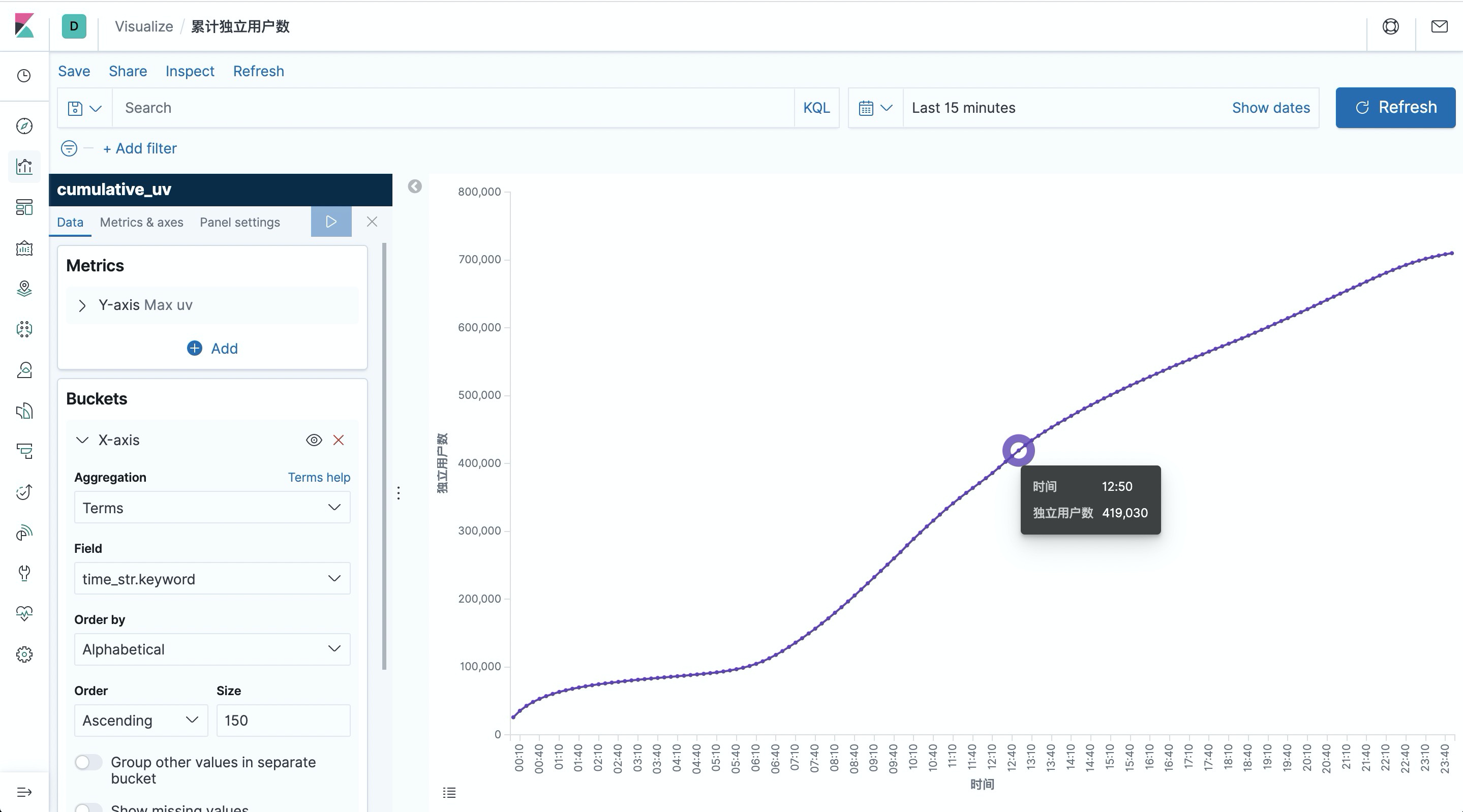
Top category list
The last interesting visualization is the category ranking, so as to understand which categories are the pillar categories. However, since the category classification in the source data is too fine (about 5000 categories) to be meaningful for the leaderboard, we would like to approximate it to the top categories. So I pre-prepared the mapping data between sub-categories and top categories in the mysql container to be used as a dimension table.
The MySQL table is created in the SQL CLI and later used as a dimension table query.
|
|
We also create an Elasticsearch table to store the category statistics.
|
|
In the first step we complete the class names through dimensional table association. We still use CREATE VIEW to register the query as a view and simplify the logic. The dimensional table association uses the temporal join syntax, see the documentation for more information: https://ci.apache.org/projects/flink/flink-docs-release-1.10/dev/table/streaming/joins.html#join-with-a-temporal-table
|
|
Finally, the number of events for buy is counted and written to Elasticsearch, grouped by category name.
After submitting the above query, create an index pattern for top_category in Kibana, then create a Horizontal Bar bar in Dashboard, select the top_category index, draw the category ranking according to the configuration in the screenshot below (left side), and save it.
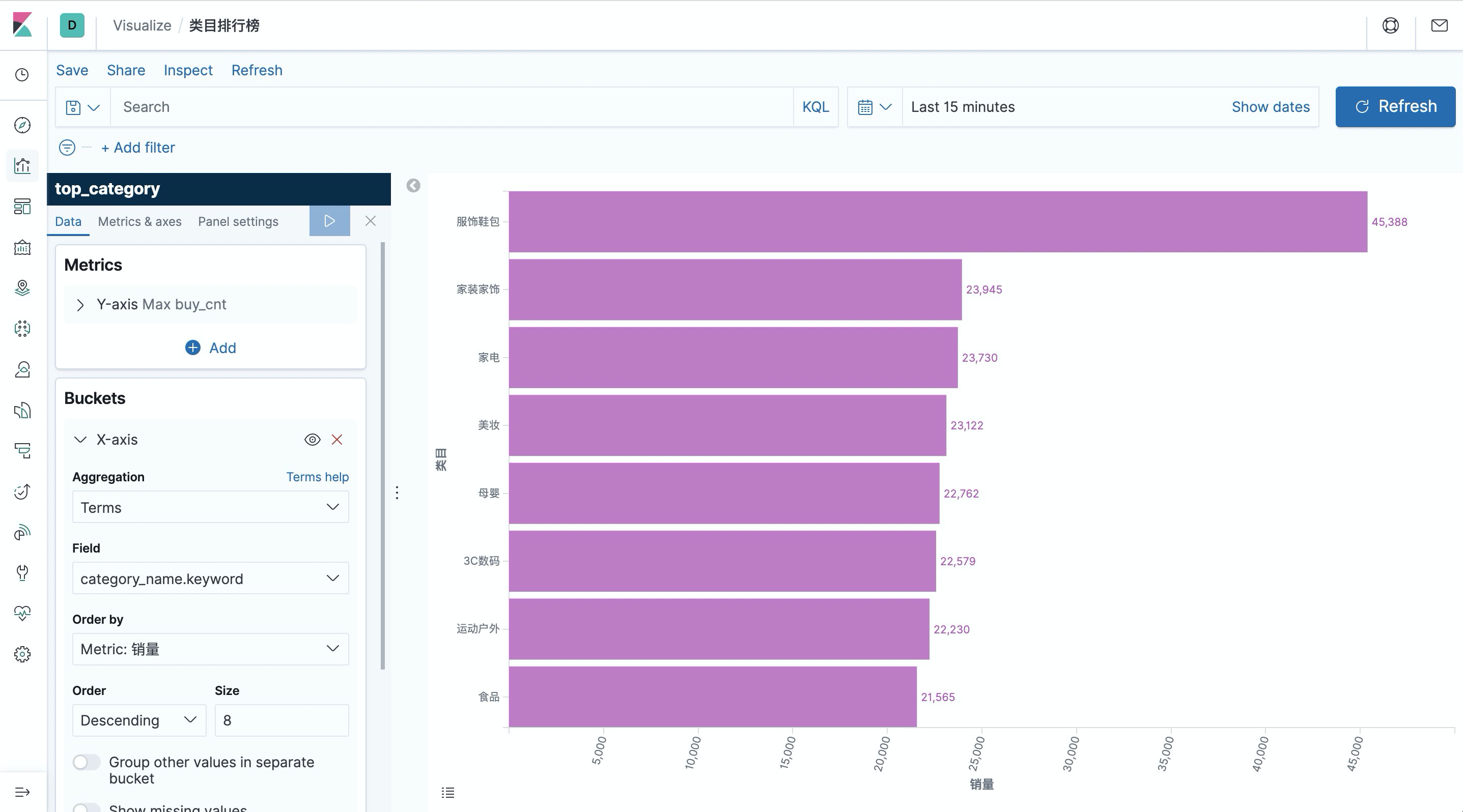
As you can see, the volume of “服饰鞋包” is far ahead of other categories.
Kibana also provides very rich graphing and visualization options, interested users can use Flink SQL to analyze the data in more dimensions, and use Kibana to display the visualization graph and observe the real-time changes of the graph data.
Ending
In this article, we show how to use Flink SQL to integrate Kafka, MySQL, Elasticsearch and Kibana to quickly build a real-time analytics application. The whole process can be done without a single line of Java/Scala code, using SQL plain text. We hope this article will give readers an idea of the ease of use and power of Flink SQL, including easy connection to various external systems, native support for event time and chaotic data processing, dimensional table association, rich built-in functions, and more.
Reference http://wuchong.me/blog/2020/02/25/demo-building-real-time-application-with-flink-sql/